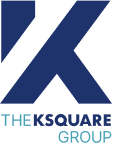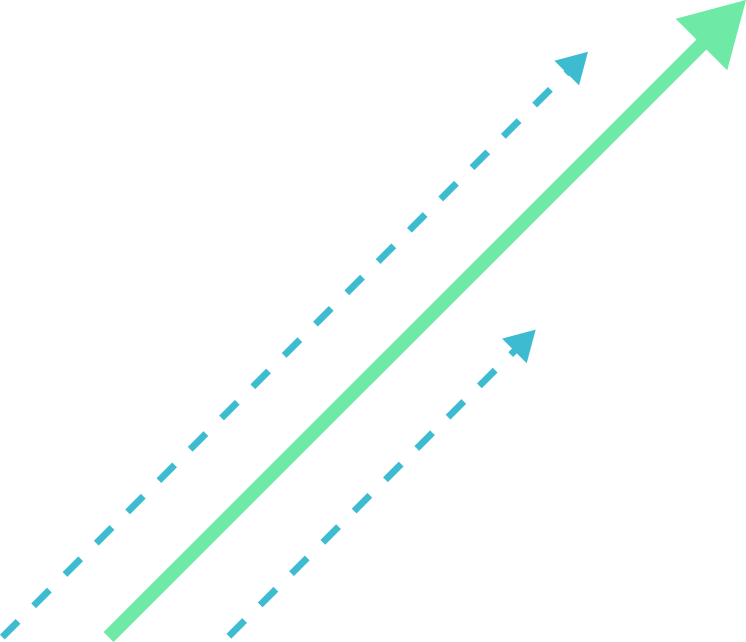Overview
At The Ksquare Group, the Enterprise Backend team is very proud to announce our third published MuleSoft 4 Certified Connector, which provides integration with Google Maps in your MuleSoft 4 applications.
This connector provides an easy and intuitive design to build and integrate Google Maps API with Mule flows to control and access Google Maps data. Instead of creating your flows to connect to Google Maps API starting from scratch, you can add this connector to your Mule project and set up input parameters or send JSON request body according to the operation, saving you development time.
Google Maps Connector supports the following APIs of the Google Maps API:
- Directions API
- Distance Matrix API
- Elevation API
- Geocoding API
- Maps Static API
- Places API
- Roads API
- Time Zone API
Operations supported
Google Maps Connector supports the following nineteen operations:
- Directions request
- Distance matrix request
- Elevation request
- Find place request
- Geocoding request
- Geolocation request
- Get static map
- Nearby search request
- Nearest roads request
- Photos request
- Place autocomplete request
- Place details request
- Query autocomplete request
- Retrieve address by place id
- Reverse geocoding request
- Snap to roads request
- Speed limits request (Asset Tracking License required from Google)
- Text search request
- Timezone request
As a quick demo of operations usage, we selected three of the connector’s primary operations considered the most useful for developers.
We start with the “Directions request,” which is an operation to calculate directions between locations. You only need to define an origin and destination from which it calculates directions. Both origin & destination can be defined as an address, a latitude, longitude point, or place ID, which uniquely identifies a place in the Google Places database and Google Maps.
- Mule Flow

- Operation

- Response
For this operation, you receive a JSON response. For example, with the previous operation configuration, you receive a JSON with the directions required to arrive in Montreal from Toronto.
The following image shows the JSON representation using Postman in the previous Directions request configuration.

The next operation is “Geocoding request. This operation is used to convert addresses into geographic coordinates, which you can use to place markers on a map or position it. For this operation, you must define the address you want to convert to latitude/longitude coordinates or provide a series of component filters to return results restricted to a specified area.
- Mule Flow

- Operation

- Response
For this operation, you receive a JSON response. For example, with the previous operation configuration, you receive a JSON with the geocode request for Santa Cruz de Tenerife’s locality in the Canary Islands, Spain.
The following image shows the JSON representation using Postman using the previous Geocoding request configuration.

The last operation is “Reverse geocoding request. This operation is used to convert geographic coordinates into a human-readable address. For this operation, you must define the latitude and longitude coordinate you want to convert to a readable address.
- Mule Flow

- Operation

- Response
For this operation, you receive a JSON response. For example, with the previous operation configuration, you receive a JSON with the latitude/longitude value for a location in Brooklyn.
The following image shows the JSON representation using Postman using the previous Reverse geocoding request configuration.

This connector is available in Anypoint Exchange for any MuleSoft developer for use without any cost in the following link:
Google Maps Connector – Mule 4
If you find it as useful as we, please leave a review in Anypoint Exchange. This is just one of the new connectors developed by The Ksquare Group, and there will be more to follow.
Thank you for reading!
For more information about this connector, please review the following links: